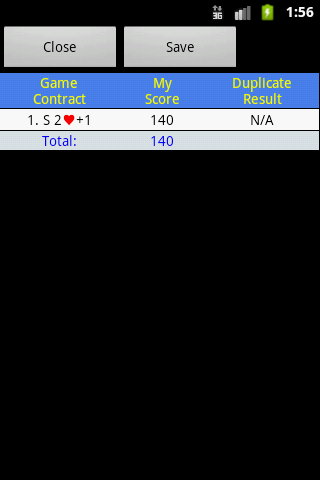Solo Game may be the most frequent function you are using in this app. The function allows you to play Bridge game offline with robots.
When starting a solo game, depends on the scoring method your are chosen, the starting screen may be different. To make it simple, the function has three screens: bidding screen, playing screen and scoring screen which represent the three stages in a Bridge game.
The screen is used for the bidding stage. The top orange bar shows the dealer and vulnerability. The blue bar, show the direction where you sat, your seat is denoted by the mark [You]. The white lines area shows the biddings. The ? denotes who are the current bidder. The button are for bidding input, they will be enabled only if you are the current bidder. The cards in the bottom are the cards you are holding.
To bid, your need to select the appropriate button(s). For pass, double and redouble, you need to press only one button. However, for a contract bid, you need to press first the level button and then suit/notrump button. (Note that one of the level buttons is red in color which is the default level if you only press a suit/notrump button.
The alert button ! is always disabled in solo game.
Context Menu
When you press the handset's Menu button, the context menu will be displayed. The available options are:
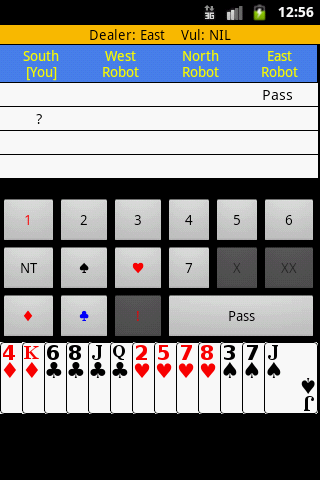
The screen is used for the playing stage. The top orange bar shows the dealer, vulnerability, the contract, the declarer and the won tricks for both sides. The next area shows the game table which lays down the cards for the four players. The cards in the bottom represents your hand. You can always see your own hand and the dummy's hand. When you are the dummy, you can also see your partner's hand. The cards in the middle box are the played card in the current round.
To play a card, simply click on the card and click once more for confirmation. You need to play your partner's hand when you are declarer.
There is a setting called Declare Type which you can select whether you or the robot play the cards when your robot partner is the declarer.
Context Menu
When you press the handset's Menu button, the context menu will be display. The available options are:
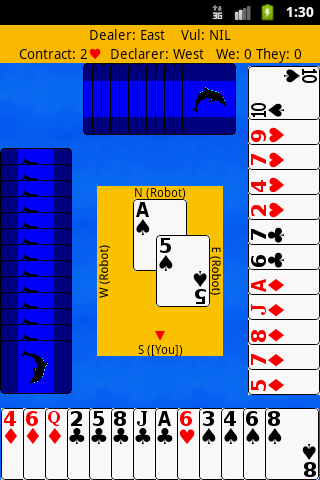
The screen records the game scores for the current session. Depends on the Scoring Method setting, the information shows in the screen may vary. It will be shown when the game is ended or the score option is the context menu has been selected.
In the top of the screen, there has a Close button and a Save button. By clicking on the Save button, the current game will be saved to the solo game repository for later study and replay. Note that the Save button may not be shown if the Auto-Save setting has been enabled.